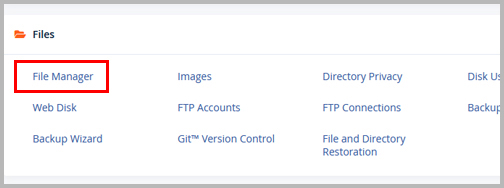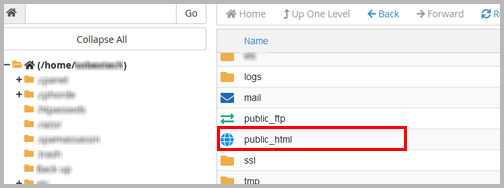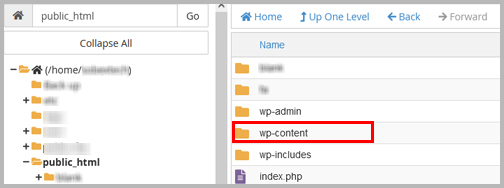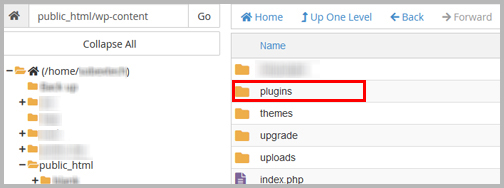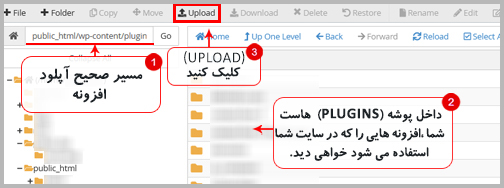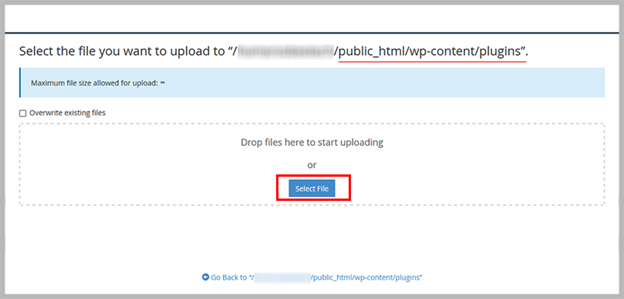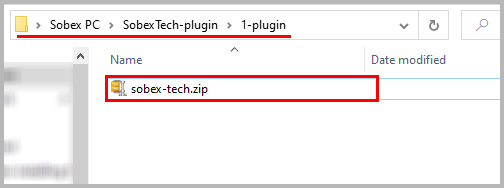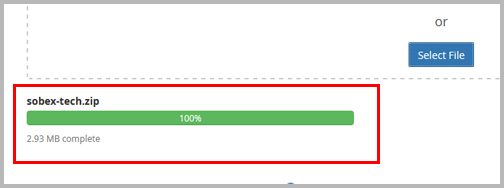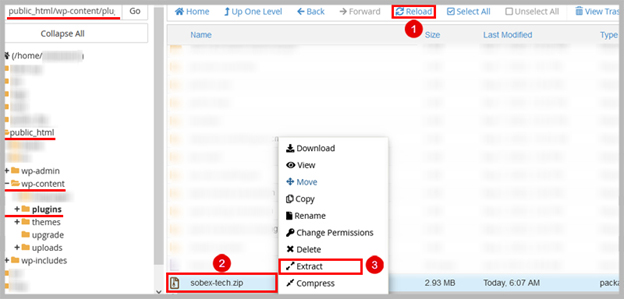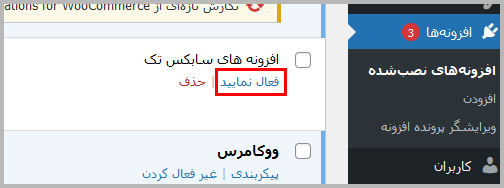Installing a plugin (file management) in Host. #
If you are unable to install due to various reasons such as the upload size limit in (WordPress Dashboard), manually upload the plugin in the correct path using the File Manager of your hosting, (CPanel) or (Direct Admin). . And you can also use FTP software.
Note: Correct upload path: /public_html/wp-content/plugins/
Hosting File Manager:
To install the plugin through (CPanel) or (Direct Admin), first enter the host’s control panel (admin).
– On the main page of your host admin, enter File Manager:
– Please enter (public_html):
– Please enter (wp-content):
– Please enter (plugins):
– Now click on (upload):
– Now click on (upload):
Note: Upload the plugin zip file (sobex-tech.zip) inside the plugin folder on your device:
– Sobex Tech plugin is now successfully uploaded:
Note: Please unzip the plugin. For this, you have to go back to the (plugin) folder in your host and click on (Reload). Then find the plugin (sobex-tech.zip). and finally extract the file.
After extracting the plugin file, you can delete the compressed file (sobex-tech.zip).
Now you have successfully installed Sobex Tech plugin. Please enter your (WordPress counter) and activate the plugin (Sobex Tech) from the plugins section.