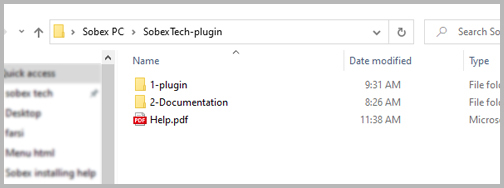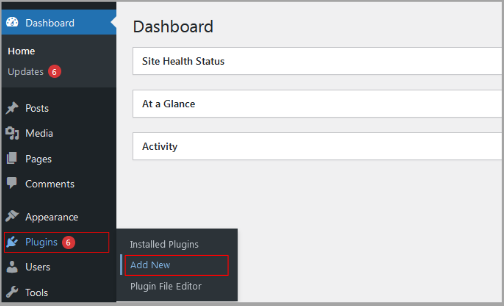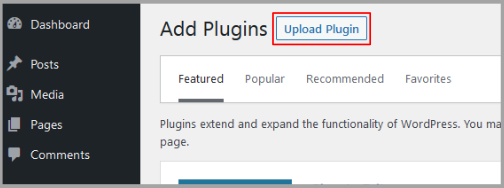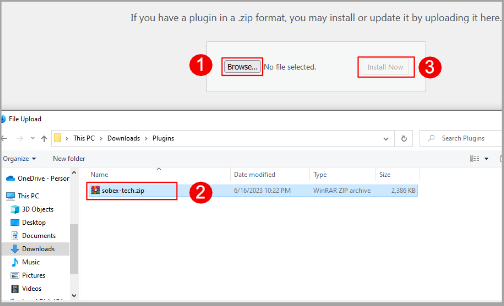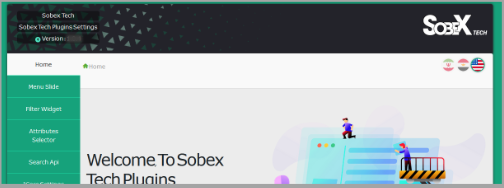Installing the plugin (WordPress dashboard)
Installing the plugin (WordPress dashboard) #
To do this, just follow the steps below:
1) Decompress the contents of the downloaded file with Winzip or Winrar software.
2) After extracting the downloaded content, two folders and one file which are as follows:
1-2- The folder (plugin) contains the compressed file of Sobex Tech plugin for installation.
2-2- The folder (Documentation) contains a PDF file of the Sobex plugin settings guide.
3-2- The file (Help.pdf) is a guide for installing and activating Sobex Tech plugin.
#
3) Go to your WordPress dashboard and click (Add) from the (Plugins) menu in the sidebar.
4) On the top of the new page, click on the option (upload plugin).
 #
#
5) Click on (File Choose) or (Browse) option and select the plugin zip file (sobex-tech.zip), then click on (Install).
 #
#
6) Wait for the plugin to be uploaded and click on the link (Activate plugin) at the end.
7) Welcome to Sobex Tech plugin.. You have successfully installed the plugin. Now, to activate the plugin with license, refer to the section (How to activate the license) in this guide file.